Adding/Editing User Groups and Users
User groups are the groups created to organize the people who will be using your store admin. This allows you to create the groups who can access and change things in your store. The following tutorial explains how user groups are created and how they are used.
Adding/Editing a User Group
1. Go to System click Users then User Groups.
2. Create a new USER GROUP by clicking the Green + button in the top right hand corner. (You can also select a usergroup and click on DELET to delete groups.)
3. Click on the field labeled USER GROUP NAME and give the group a name. This field is mandatory and must filled in order to save the group.
4. Select the Dashboard modules you would like this group to see when the login to admin
5. Click the Access Permission tab and check all areas you want this newly created group to have access to.
6. Click the Modify tab and check all areas you want this group to be able to make changes to
Adding user groups allows you to make multi-role groups that have different purposes when accessing your store admin. Some users will have access to a certain location such as the product catalog, but not be able to make changes to the users. Take care when creating the groups so that you are providing appropriate permissions for the different roles you create so that they can accomplish their assigned jobs.
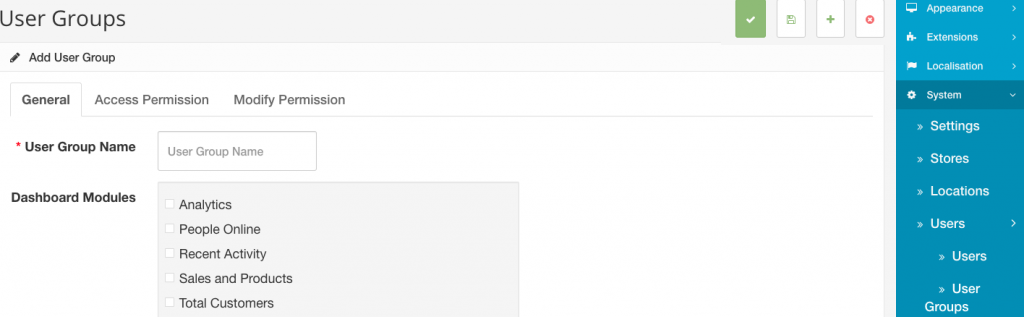
Adding/Editing a User
1. Go to System click Users then Users.
2. Create a new USER by clicking on Green + button in the right corner. You can also click on DELETE in order to delete users.
3. Fill in the information for the user. Be sure to select a group you’d like this user placed in so that they have the correct permissions.
4. After making the changes or adding a user, click on SAVE in the top right hand corner in order save your changes.
You can also select users and enable or disable their access at anytime.