Banners
Banners
Banners are linkable photos displayed in the store front. The Banners page under Appearance > Banners lets you add the images and links displayed on the banners for slideshows and other modules.
Add Banners
1. Click on Appearance then Banners
2. Give it a name (if this was going to be for a slideshow on your homepage you might call it Homepage Slideshow
3. Set to Enabled
4. Click the green + plus button
5. Name the photo (in this case if it was for a slideshow you might call it Slide 1)
6. (Optional) Link it to a product, category or other page in your store. The link doesn’t need the “www.yourstore.com/” portion of the link. To get the link view your store in another browser window and navigate to the page you want to link to. For example we wanted to link to an example product so went to the example product page in our store and then copied the link in the address bar all but our domain and the back slash. So instead of the full link www.createashoppe.com/index.php/example-category-1 We just copied the: index.php/example-category-1 .. Once you have that paste it into the link page.
7. Upload photo by clicking the No Image box.
8. If you are going to add more photos you may want to order them using Sort Order otherwise it can be left blank.
Repeat steps until you’ve loaded all the photos you want to use. For example in a slideshow you might use 3 photos. Once all photos are added click the save button.
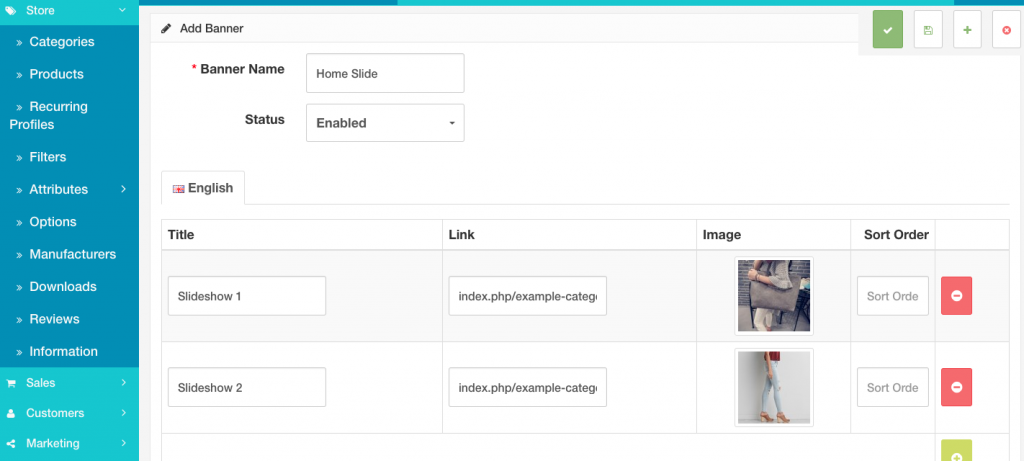
The newly created Slideshow (or other photo grouping) will be available under Layouts and Slideshow or Carousel, etc.