Coupons
Offering coupon codes can be a powerful marketing strategy for your store. There is no limit to the number of codes you can create. All Create A Shoppe plans can use the coupons feature.
Coupons can be generated for a dollar value discount, a percentage discount, or a free shipping discount. You can also specify the dates for which the code is valid, the number of times a code can be used, a minimum order amount before the code can be used, and to which products, or categories, discount can be applied.
Creating and managing coupon codes
To create, designate and manage existing coupons go to Marketing > Coupons. The Coupons page will display a list of all the coupons created in the administration. Click the green + button in the right corner of your screen to create a new coupon.
Complete all fields under the General tab to create your new coupon
- Coupon Name: A descriptive name for the coupon.
- Code: A code that the customer needs to enter in the shopping cart to use the coupon in the store front.
- Type: The discount can be a fixed amount off, or a percentage off from the total amount.
- Discount: The number taken off from the purchase total.
- Total Amount: The amount a customer must reach in their cart before using the coupon.
- Customer Login: Selecting ‘yes’ requires the customer to be logged into their store account to use the coupon. Selecting ‘no’ will let a customer use the coupon as a guest.
- Free Shipping: Selecting ‘yes’ gives the customer free shipping for using the discount code.
- Products: Individual products can be selected by entering in the product name in the space provided. To remove a product from the discount, click the red minus button in the product list below it.
- Category: Selecting a product category will apply the discount to all products within that category.
- Date Start: The first day that the discount can be used.
- Date End: The last day the discount can be used.
- Uses per Coupon: Limits how many times the coupon can be used by customers.
- Uses per Customer: Limits how many times a specific customer can use the coupon.
- Status: Enables or disables the coupon for use in the store front.
Coupon history
If you edit an existing coupon you’ll see the Coupon History tab. There you’ll find a list all the uses of this coupon in the store. The following information about each use will be displayed:
- OrderID
- Customer
- DateAdded
- Amount
Types of Coupons/Discounts:
- Percentage Based Discount – The most popular way to offer discounts is percentage based discounts. This can be a small percentage like 5% or 10% off, larger discount to really drive sales like 20% or large percentages like 50%+ to sell merchandise that isn’t moving or old. You can apply these discounts to multiple categories, and products.
- Dollar Value Discount – Coupons that are based on a dollar value can be seen as a credit by a the customer. This makes them feel like they’re wasting money if they don’t use it before it expires. Another thought to keep in mind when deciding between a percentage or fixed amount discount for a specific product is the rule of 100. If your item is less than $100 use a percentage discount, if it’s higher, use a fixed amount. This can result in the highest perceived value for your customers.
- Free Shipping – Shipping costs are often said to be the number one reason for shopping cart abandonment. Offering free shipping is a great way to fix this and increase sales. Use Free Shipping discounts along with a minimum purchase requirement to increase your average order value.
Coupons in the storefront
Adding and editing coupons in the admin control the use of coupons in the Shopping Cart and Checkout in the store front.
Shopping cart
To enable the use of Coupons in the store front, the coupon extension must be enabled by you under the Order Totals extension.
Go to Extensions > Order Totals and make sure Coupon is enabled.
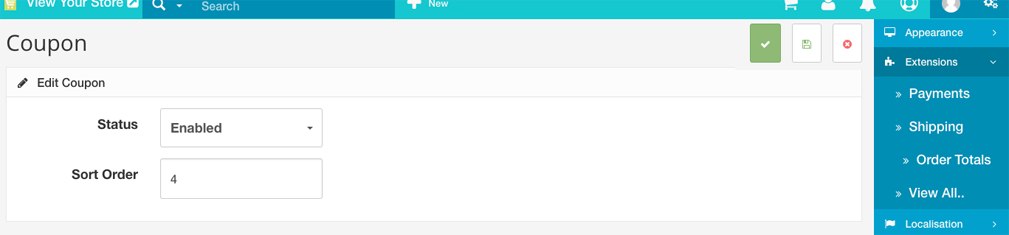
For the customer to use the “-10.00 Discount” coupon, they must first add the product to their cart from the product page, then enter the code in the Shopping Cart. They can select “Use Coupon Code“, enter the coupon code in the space provided, then add “Apply Coupon“.
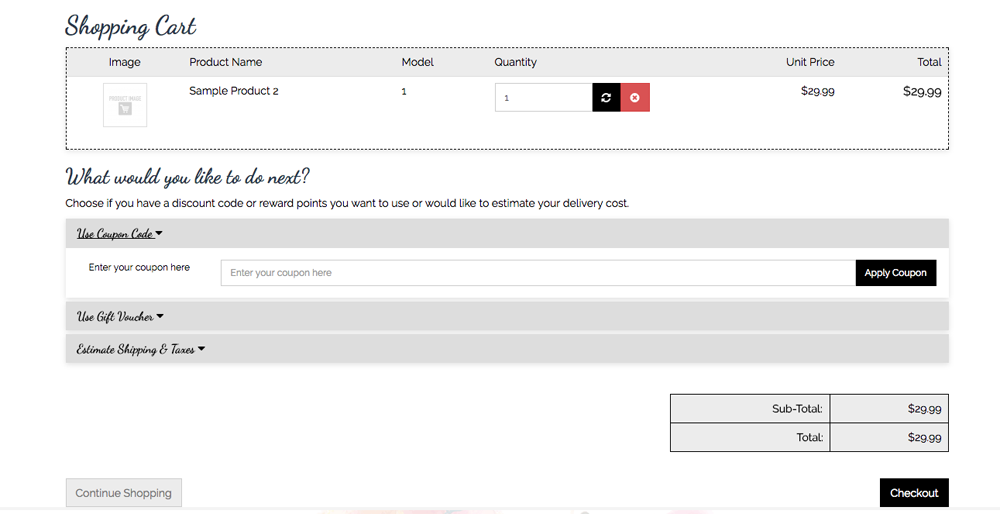
Applying the coupon will subtract the coupon discount from the original total. A newly discounted total will be shown under the Coupon(code) total in the order totals section.
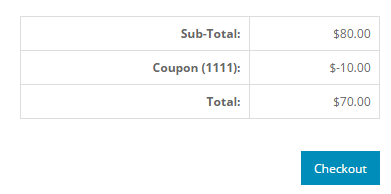
The customer will also see the coupon discount in the final checkout before submitting payment.