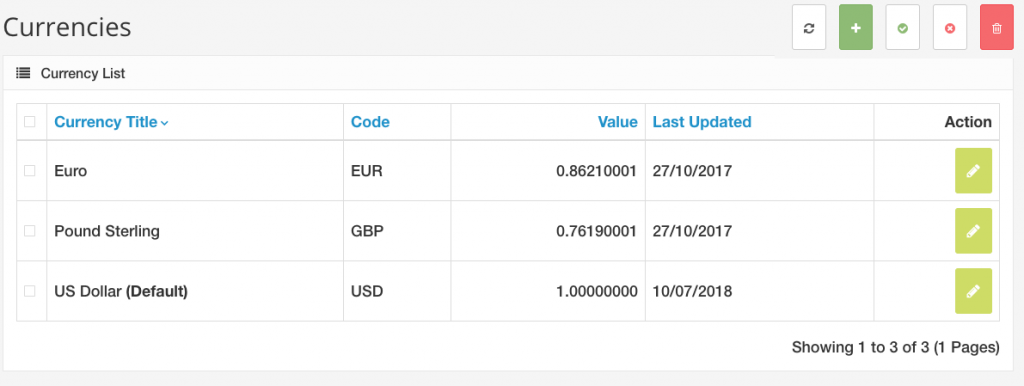Currencies
The currency section lets you select which currencies are available for use in your store front. To manage Currencies click Localization then Currencies in your admin in the right menu. If the right menu is not showing click the gear icon in the far, upper right corner of your screen.
Note: If you change currencies and do not see the changes to your store you may need to refresh your browser window or clear your browser cache.
Managing Currencies
The following info is needed to add a currency.
- Currency Title
- Code: The ISO code for the currency. Currency codes can be looked up at this currency converter.
- Symbol Left: Adds a currency symbol to the left of the code.
- Symbol Right: Adds a currency symbol to the right of the code.
- Decimal Places: The amount of decimal places displayed in the price of the store front.
- Value: The Default currency will be set to a value of 1. Every value of currency will be relative to this value. Since the US Dollar is 1.0 (the default), the Euro is tabulated to .81 for the value based on its worth. When Arastta transitions between currencies in the store front, it will use the value number to calculate the prices of products in that new currency. Arastta will update the currency values in the Local Tab under store settings if Auto Update Currency is enabled.
- Status: Enables or disables the currency in the store front.
Currencies can also be disabled or deleted in this area.