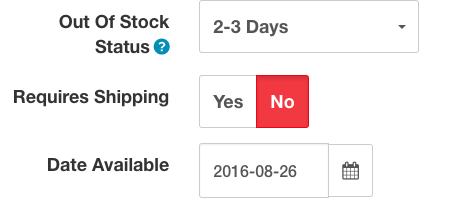Downloads
Downloads -Digital products
Create A shoppe allows you to upload digital files (like graphics, templates, patterns, pdf’s and more) as products in your store. No apps or add ons needed. A download link is provided to the customer after checkout.
Adding a digital/downloadable file
1. Click on Store then Downloads
2. Click the Green + Button
3. Enter a name for the file in the Download Name box.
4. Click the Upload button to locate the file on your computer and upload it.
5. The Mask is automatically generated for you after upload.
Save your changes. Repeat these steps for each file needed.
When you add or update a product click on the item’s Links tab and scroll down to Downloads. Start typing the Name you gave the file when you added it to Downloads and select it when it pops up. This assigns the file to the product and your ready to sell this digital download in your store.
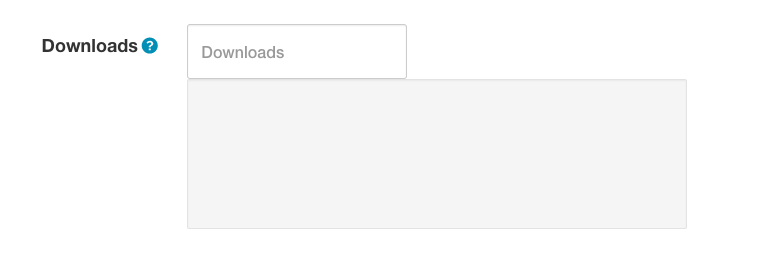
Note
Digital-only items do not require shipping. When configuring digital products, uncheck Requires shipping on the Data Tab for the product.
It is a good idea to describe how the customer will receive their download in the product description on the product page. The download will be provided for the customer once their purchase is complete. They should be advised to visit “My Account” > “My Orders” > “Downloads” to view their downloadable products.
Deleting a Digital File
Before you can delete a file you will need to remove it from the product it was attached to or delete that product. Once you’ve done this you can then return to Downloads and delete the file.
Troubleshooting Digital Downloads
If customers are not able to download their file after placing an order you may have to adjust your order statuses.
When a customer places an order for a downloadable product, the order is written to the database with the initial default order status (pending or processing). When the payment is completed at the PayPal end, PayPal sends a “callback” to your store admin and changes the order status to the PayPal completed order status (as set in Extensions > Payments > PayPal on the order status tab). If this matches the “Completed Order Status” that you set in the system settings, the download becomes available through the customer’s account. The product will only be downloadable when these order statuses match.
This process is the same with Stripe, Partial.ly and other payment methods. Make sure your completed status under System > Settings matches the order status you have set for each payment method under Extensions > payments