Gift Certificates/ Vouchers
Managing Gift Certificates
Gift certificates can be individually sent to customers through their email by other customers in the store front. The customer receiving the gift certificate can use the code provided in the email at the shopping cart to deduct the gift certificate amount from the order total. To manage the Gift Vouchers of the store, go to Marketing > Gift Vouchers > Gift Vouchers.
Gift Certificates only have one use per customer. If the customer uses the same code for another order, Create A Shoppe will display the warning “Warning: Gift Voucher is either invalid or the balance has been used up!”
To create a new gift certificate, click “Add New“. The following information will be needed:
Under the General Tab
- Code: The code the customer must enter in the Shopping Cart to use the gift certificate
- From Name: The name of the person sending the gift certificate.
- From E-Mail: The email of the person sending the gift certificate.
- To Name: The name of the person receiving the gift certificate.
- To E-Mail: The email of the person receiving the gift certificate.
- Theme: The theme of the gift voucher email.
- Message: A message added in the gift voucher email.
- Amount: The amount of the gift certificate to be used in the store.
- Status: Enables or disables the gift voucher.
The voucher history tab displays the use of the gift certificate code in the checkout. The Order ID, Customer Name, Amount, and Date Added will be displayed.
Gift Certificate/ Voucher Themes
The Voucher Themes section allows you to create themes (such as birthday, Christmas, Mother’s Day, etc.) and add new photos or graphics that can be used as the image displayed in the email according to the theme. In the store front, customers purchasing the voucher for a person can choose a theme for voucher.
To manage themes go to Marketing > Gift Vouchers > Voucher Themes
Emailing a Gift Certificate to a customer
Once a gift voucher has been created, you are responsible for sending out the email to the customer receiving the gift voucher. After you make sure the customer’s email information has been filled out in the General Tab, you can send the email by clicking “Send” under “Action”. If the email was sent, Create A Shoppe will display the message: “Success: Gift Voucher e-mail has been sent!”.
The screenshot below is and example of how the customer will view the Gift Voucher email in their email:
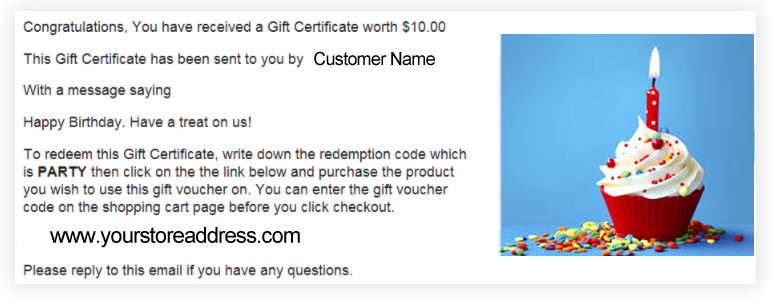
The Code, From Name, Message, Amount fields from the General Tab are included in the content of the email. The Birthday Theme selected above is shown in the email by the image on the right side.
Customers have the option to buy a gift certificate for their friends and family. They can purchase a gift certificate by accessing My Account > Gift Voucher from their account page, or from a page on your website if you provide a link. To link directly to the Gift Certificate page use: http://www.yourwebsiteaddress.com/store/index.php/account/voucher < Be sure to replace yourwebsiteaddress.com with your actual domain/address
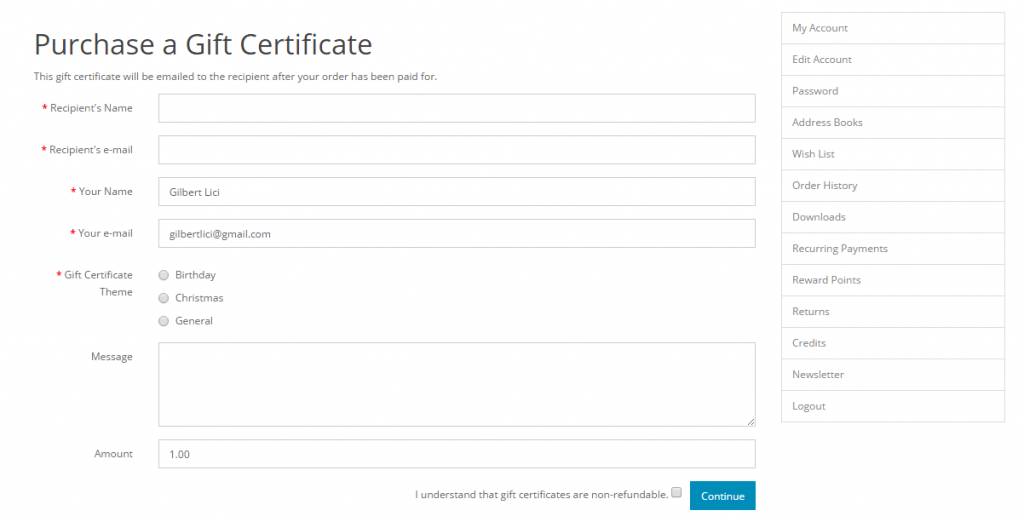
The information added in the fields above will be automatically stored in the administration, once a customer confirms the purchase of the gift voucher. The minimum and maximum amounts a voucher can be purchased for is controlled under the store’s settings. See Settings for more information.