Google Merchant Feed
One of the best ways to increase sales is to get your products automatically listed on Google Shopping and it’s easy to do.
This tutorial assumes you have already signed up for the Google Merchant Center and verified you are the owner of the url (your domain/store).
Make sure your products are Google feed ready
Google requires that the MPN and Manufacturer fields be completed. If you do not use MPN copy your Model and paste it in the MPN field.
To setup a manufacturer:
- Go to Store =>Manufacturers (if your products do not have a manufacturer you can use your name or your store name instead)
- Click insert
- Enter your name or your store name and save
When you edit your products to enter the MPN you’ll also want to click the Links tab for each item and enter your name or store whichever you chose for the manufacturer. Start typing the name and it will pop up for you to select.
To enter MPN
- Go to Store => Products
- Edit each product’s Data tab
- Copy your Model and paste into the MPN field
If you have entered a MPN and a manufacturer for all products you are ready to move on to the steps below. Remember to enter the MPN and manufacturer when you add new products too.
Install and Enable product feeds
- In your store admin go to Extensions => View All (You’ll find extensions in your admin by clicking the gear icon in the far right corner of your screen to open the right side menu.)
- Type Google in the Name box and hit filter. The Google Base can normally be found on page 3 of the google extensions.
- Click the Google Base edit button
- Set to Enabled
- Copy the Data Feed URL displayed there. It should resemble: http://yourdomain.com/index.php?route=feed/google_base
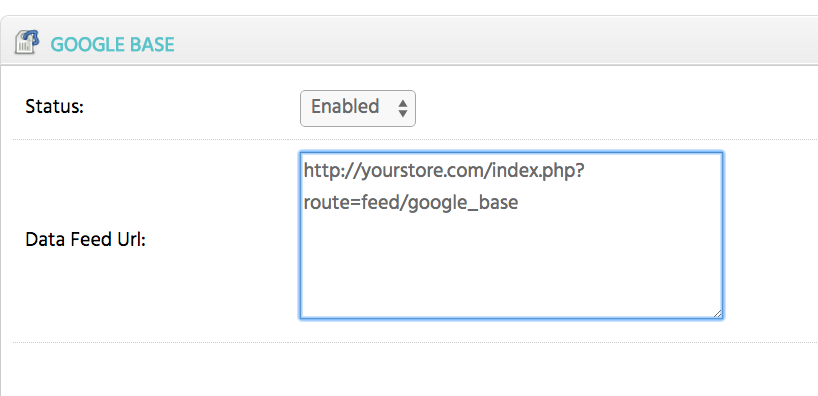
Setup a feed in Google Merchant center
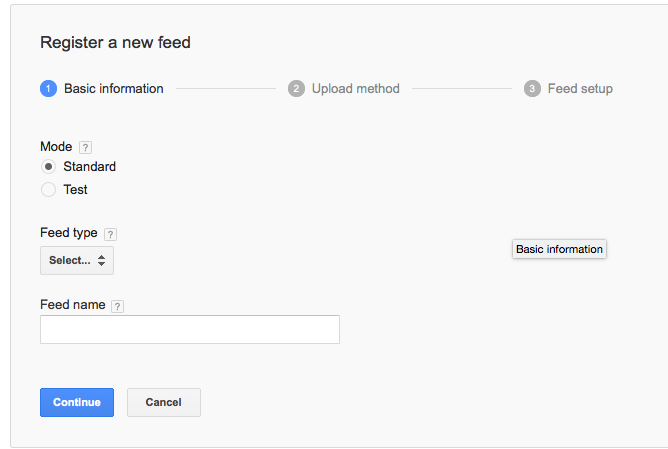
- Login to your Merchant Center account
- Click Feeds
- Click the Data Feed button
- Choose Standard for Mode
- Select Products for Feed Type
- Select target country
- In the Feed Name box enter your store name
On the next screen choose the second choice: Automatic upload (scheduled fetch)
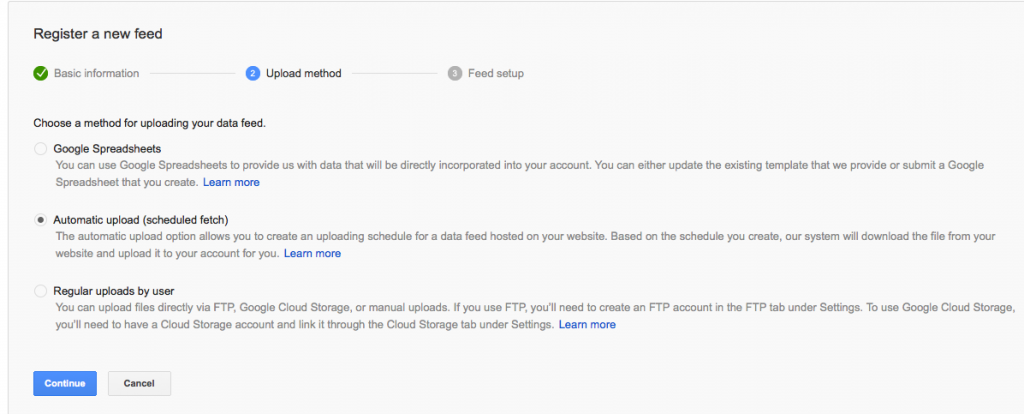
Click continue
On this screen you’ll enter the information needed to connect your store to your Google Merchant account
- Enter the file name: google_base
- Choose how often you want new products. (Daily, monthly, etc.)
- Choose the time of day
- Set your time zone
- Enter the feed URL you copied when you installed Google feed in your store. It should look similar to: http://yourstore.com/index.php?route=feed/google_base (replace yourstore.com with your domain)
- You do not need to enter a username and password
- Make sure Shopping is checked
- Click save
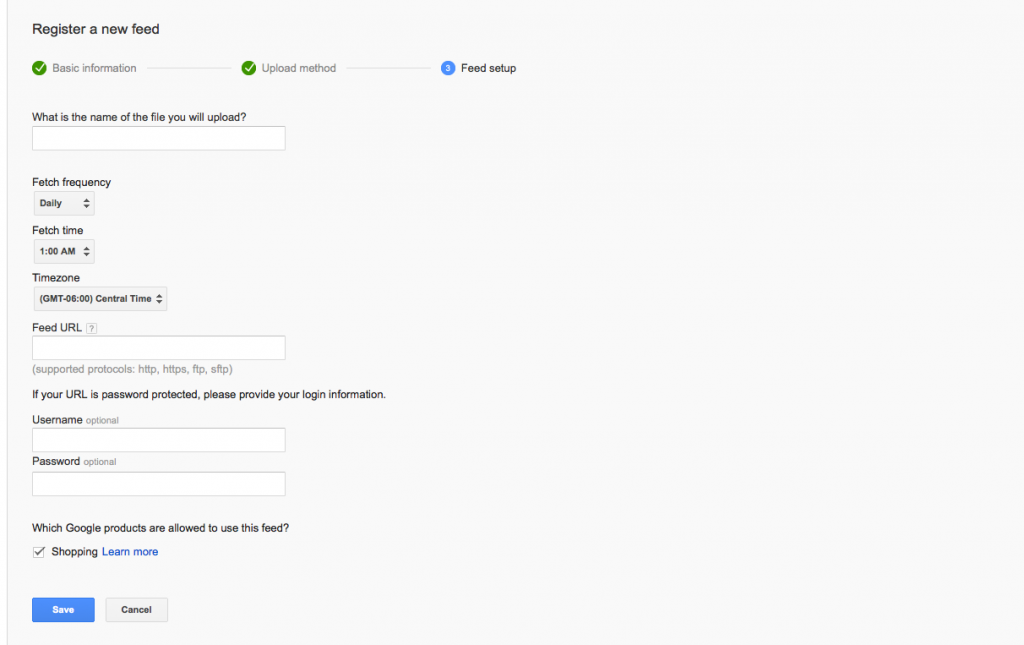
CONGRATULATIONS!
Your account should now be set to automatically pull your products into Google shopping from your Create A Shoppe Store.