Google Sitemap
Create A Shoppe Advanced makes it easy for you to create a sitemap of your store and upload it to Google.
This tutorial assumes you have already verified your website and signed up for the Google’s Webmaster Tools.
Submit your site to Google Webmaster Tools
- Go to Extensions =>Product Feeds (You’ll find extensions in your admin by clicking the gear icon in the far right corner of your screen to open the right side menu.)
- Click the edit button next to Google Sitemap
- Change the status to Enabled
-
Copy the “Data Feed URL” and click “Save”
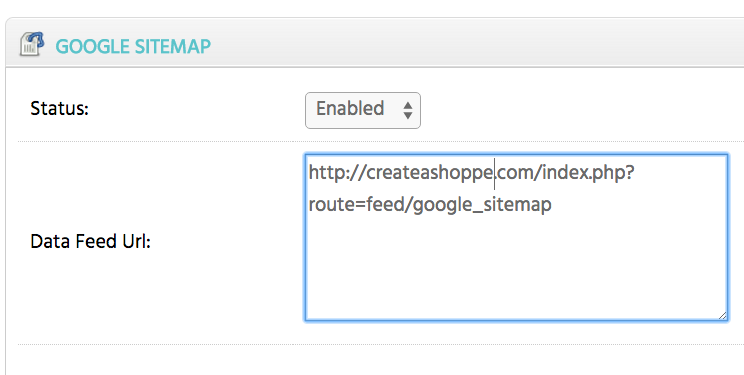
Submit to Google
- Now log into your Google Webmaster Tools account
- Choose the site you have set up for your shopping cart in Webmaster Tools
- Click on “Site Configuration” in the left menu pane and then select “Sitemaps”
- Select the “Submit a Sitemap” button

5. Paste the Google Site Map URL in the box. Be sure to remove the first part of the URL (your domain) or it will not work. Example: index.php?route=feed/google_sitemap
And Click “Submit Sitemap”
CONGRATULATIONS!
Your sitemap has been submitted to Google.