Sales
Sales Reports
Orders
Click Reports then Orders for a graph and overview of your sales. You can filter sales by date, status, payment methods.
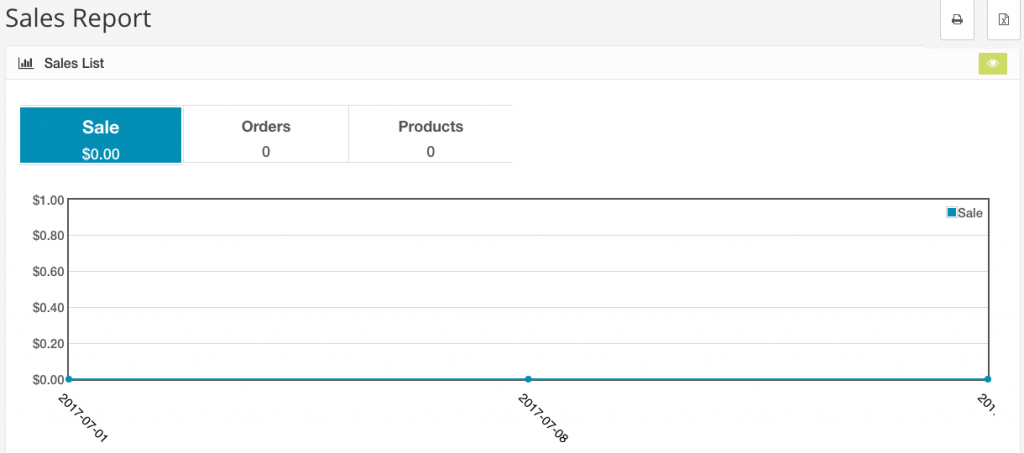
Tax
The Tax Report can be accessed through Reports > Sales > Tax. The Tax report displays which type of tax is being paid the most by customers in the store front. Tax information is displayed in either daily, weekly, monthly, or yearly increments depending on which option you select in the “Group By” drop box.
The Tax Report displays the following information:
Date Start: The date of the first day of the week tracked (if set to week in Group By).
Date End: The date of the last day of the week tracked (if set to week in Group By).
Tax Title: The title of the tax type used.
No. of Orders: The number of orders made through the store between the date start and end.
Total: The total amount of money paid for taxes by customers between the date start and end.
The Filter option can display the order information within a certain space of time using Date Start or End, or by order status.
Shipping
The Shipping Report can be accessed through Reports > Sales > Shipping. The Shipping report displays which shipping method is being used the most by customers in the store front. Shipping information is displayed in either daily, weekly, monthly, or yearly increments depending on which option you select in the “Group By” drop box.
The Shipping Report displays the following information:
Date Start:The date of the first day of the week tracked (if set to week in Group By).
Date End: The date of the last day of the week tracked (if set to week in Group By).
Shipping Title: The shipping method used. The shipping title with the highest total will be displayed at the top. The lowest total will be at the bottom.
No. of Orders: The number of orders made through the store between the date start and end.
Total: The total amount of money paid for shipping between the date start and end.
The Filter option can display the shipping information within a certain space of time using Date Start or End, or by Order Status.
Returns
The Returns Report can be accessed through Reports > Sales > Returns. The returns report shows how many returns were requested within a given time frame. The returns information is displayed in either daily, weekly, monthly, or yearly increments depending on which option you select in the “Group By” drop box.
The Returns Report displays the following information:
Date Start: The date of the first day of the week tracked (if set to week in Group By)
Date End: The date of the last day of the week tracked (if set to week in Group By)
No. Returns: The number of return requests submitted or created between the date start and date end.
The Filter option can display the return information within a certain space of time using Date Start or End, or by return status.
Coupons
The Coupon Report can be accessed through Reports > Sales > Coupon. The coupon report tracks the use of coupons in the store front.
The Coupon Report displays the following information:
Coupon name: The name given to the coupon in the administration.
Code: The code that was used to activate the coupon in the store front.
Orders: How many orders used this specific coupon.
Total: The total amount of all the coupons used. The number is a negative number because the customer is using the coupon to receive a reduced price on a product or order.
Clicking “Edit” under “Action” for a coupon will direct you to the coupon information form under Sales > Coupons. The coupons can be filtered through a date start and date end.
Abandoned Order Reminders
Not every visitor who adds something to their cart makes it all the way through to purchase a product. When a potential customer provides their contact information but doesn’t complete the order, Create A Shoppe stores that as an abandoned order.
Note: Create A Shoppe only stores the information that is provided by the customer during checkout, and doesn’t automatically create a customer account.
You can choose to send reminders to all abandoned carts at once or select the ones you would like reminders to be sent to individually. Once you’ve selected the carts click the Green Send Reminder button to automatically send reminders to those shoppers.