Order and Stock Statuses
Stock Statuses
To manage stock statuses click Localization then Stock Statuses in your admin in the right menu. If the right menu is not showing click the gear icon in the far, upper right corner of your screen.
In this section you can create Stock statuses to be displayed on product pages when a product is out of stock, on back order for pre-order or any other status.
By default there are 4 statuses:
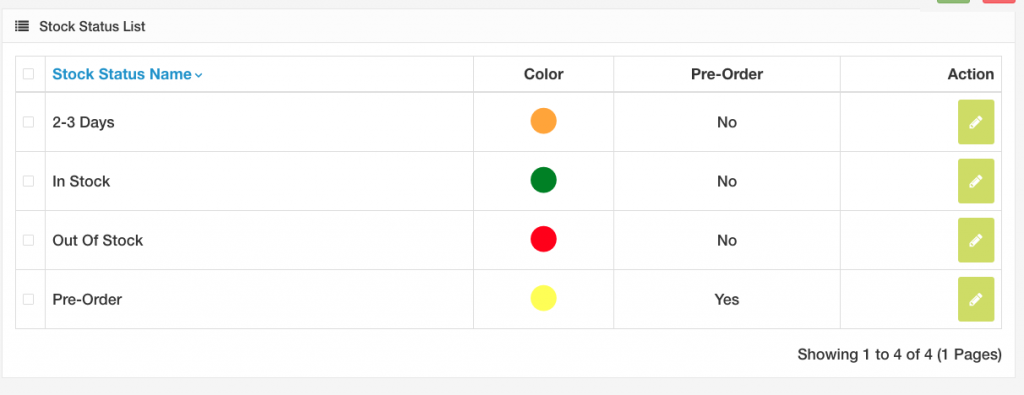
You can edit any of the existing Statuses and change the name, color, or pre-order options. You can also create custom statuses by clicking the green add new button in the right corner of your admin screen.
Allow customers to order products even if their stock status is “out” by allowing pre-orders. If you want to allow “pre-orders” for specific stock statuses, then you choose Yes from Pre-Order option for that status. All products that have that status can be ordered (pre-ordered) by the customers even if their stock value is 0 (zero).
Order Statuses
To manage order statuses click Localization then Order Statuses in your admin in the right menu. If the right menu is not showing click the gear icon in the far, upper right corner of your screen.
In this area you can manage order statuses along with the Checkout Success message a customers sees for each status and the email message they receive.
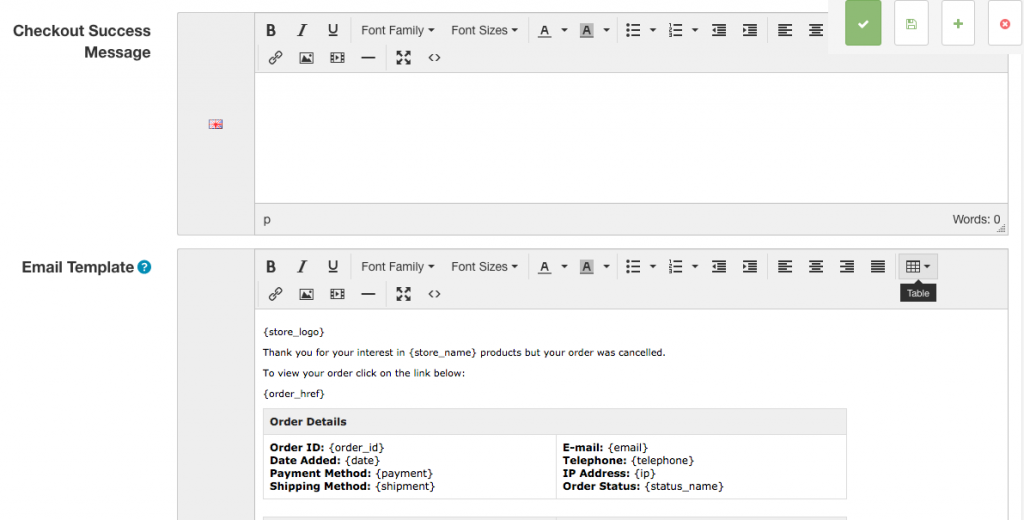
Use any of the 14 default statuses or create a custom status.