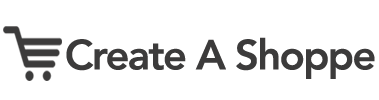We get the question “How do I add a Facebook link to my website?” quite often so we decided to put together a quick tutorial for Create A Shoppe users.
*This tutorial assumes you have already setup a Facebook Business Page
Step 1: Finding your Facebook page URL
You can find your facebook URL by logging to your facebook account and going to your business page (not the wall for your account). Once you’ve arrived at your Facebook page take your mouse up to your browser address bar highlight the address with your mouse, right click and copy the address.
Step 2: Setting up the button code
Go to: http://developers.facebook.com/docs/reference/plugins/like/ When the page loads you will see Step 1 and a form to complete (see example below). Click in the white box below “URL to Like”, right click and paste your business page URL you copied in Step 1. Fill out the additional settings as you like and click “GET CODE” to copy. Choose the IFrame code to copy.
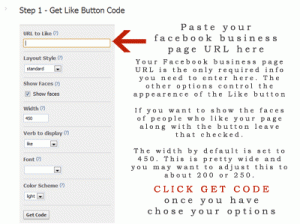
Step 3: Adding the button code to your website
Login to your storeadmin (www.yourdomain.com/storeadmin) and click on Pages. Click the edit link for index.php (assuming you want to add the button to your homepage). Click in the white content box where you would like the button to display and click the icon above in the toolbar that looks like <> to switch to code view, now right click and choose paste to paste the code you just copied from Facebook. Click <> again to switch back to normal view and save your changes. It is now recommended you preview your website to and test the button to make sure everything went successfully.
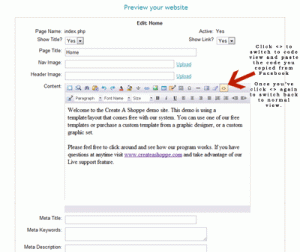
Video demonstration