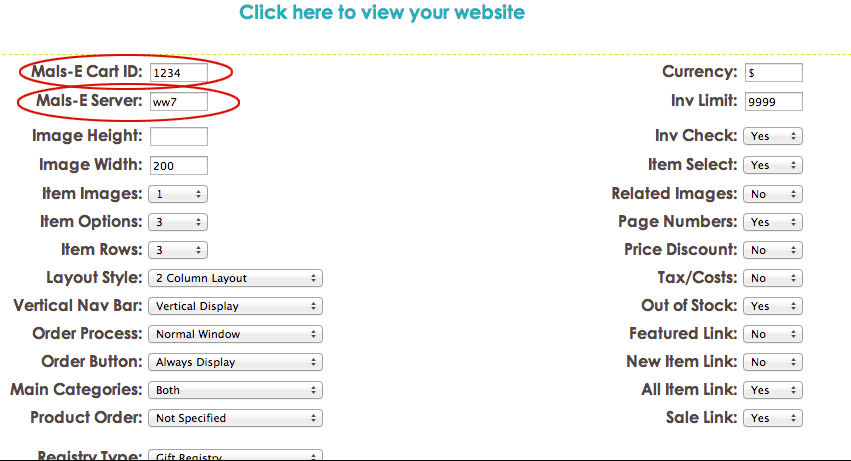If your add to cart buttons and product options are not showing up on your products when you view your website or your view cart link is not working you may not have entered your Mals-e information in the storeadmin or it was entered incorrectly.
Follow these setps: (assuming you've already registered for your free mals-e.com account)
Login to your storeadmin
Click Catalog Setup
You'll see 2 spaces for Mals-e info to be entered.
1. Enter your Mals-e Cart Id (this is the same ID you use to login to your mals-e.com account)
2. Enter your mals-e server (only ww and the number.. for example: ww7 or ww9)
Save your settings and view your site to see your buy buttons and options now appear.