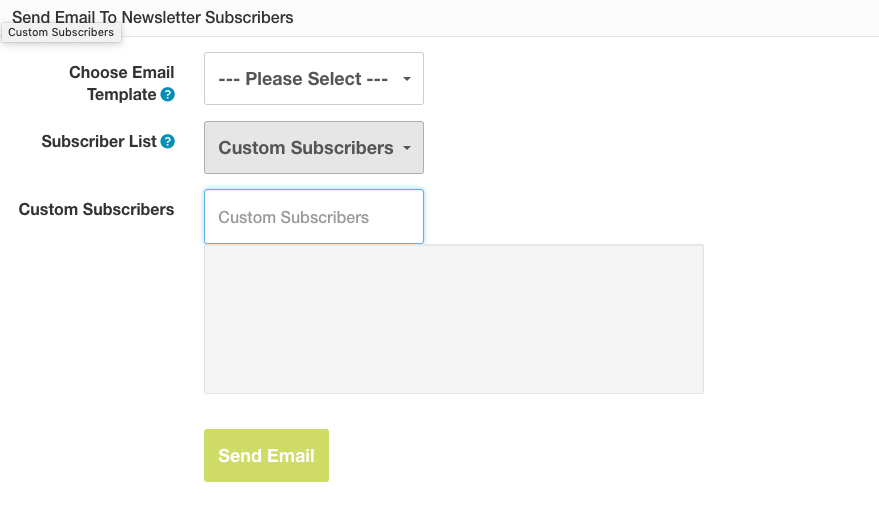Quick Email
Sending out your Newsletters, eBlasts and other emails to your subscribers is quick and easy with Quick Email.
Sending to your subscribers
To send a newsletter to your subscribers go to Newsletter, click on Quick Email and follow the steps below:
- Choose a Template from the dropdown ( If you have not yet created a template you’ll need to follow the steps here )
- Choose a Subscriber List ( typically this will be All if you wish to send to all subscribers )
- Choose the Account Type you would like to receive the newsletter ( Choosing All will make sure all subscribers receive your email )
- If you have multiple stores choose the store you want to send your newsletter too. Leave set to All to make sure all subscribers get your newsletter.
- Click Send Email
Sending a test email
If you’ve created a template under Email Templates for a newsletter, eblast or other email that you plan to send out to your subscribers but want to test it first to see how it looks. You can send yourself the newsletter first. To do this go to Newsletter and click on Quick Email and follow these steps:
- Choose a Template from the dropdown ( If you have not yet created a template you’ll need to follow the steps here )
- Subscriber List: Choose Custom Subscribers
- Start typing the subscriber email you want to send the test email to. ( This assumes you’ve subscribed to your mailing list. If you have not you’ll want to view your website and sign up. You can then choose your email address from the drop down. )
- Click Send Email